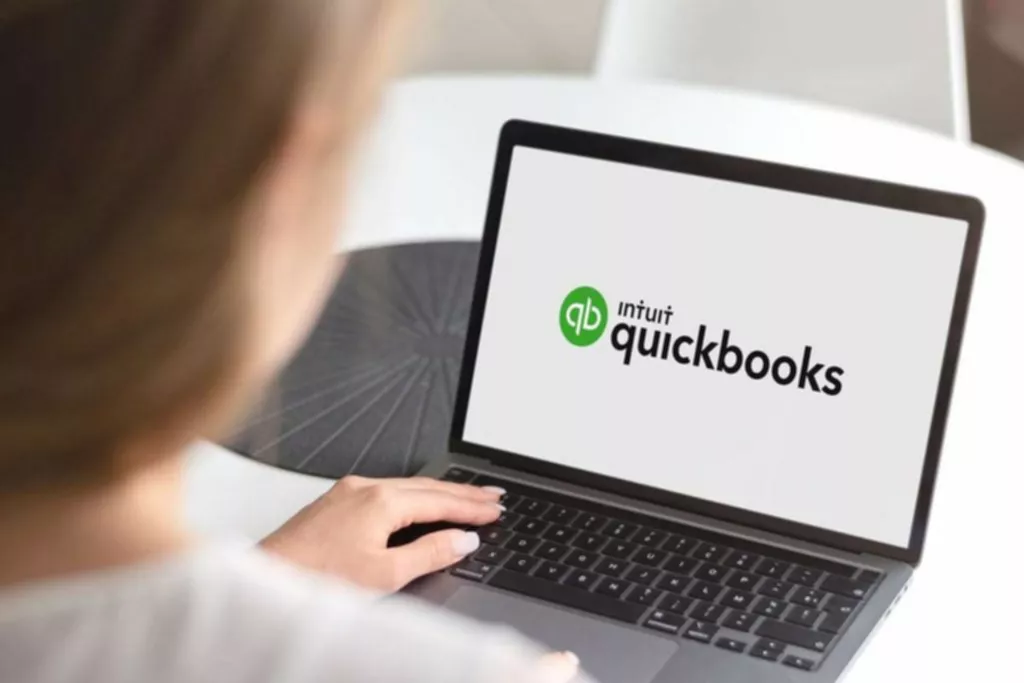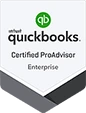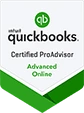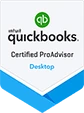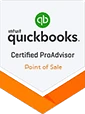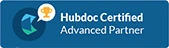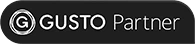Are you looking for a professional bookkeeping software? Quickbooks is an accounting software created by Intuit that offers personal or business finance and tax payment solutions. It is available as desktop software for Windows in several versions. Users can also choose the Mac or online version.
Organizations use Quickbooks to automate various services, e.g., invoicing, payments, payroll, accounting, etc. This guide will teach you how to make a company setup in the application to control your economic situation.
Main reasons to set up a new firm file in QuickBooks
Since QuickBooks is one of the biggest brands in the bookkeeping software industry, this greatly increases the chances that other platforms you apply for your business, e.g., CRM platforms, will sync up with it and streamline processes. The Auto-add feature allows you to develop rules that automatically accept every bank feed transaction into QuickBooks. Let’s look at other benefits of setting up a new company in this app:
- Money management: QuickBooks features are designed to help small businesses manage money effectively. Users may specify a due date and payment information for recurring bills.
- Invoicing: the software controls sales and allows you to create a receipt with a single click. Such an invoice may then be emailed to customers, saving time and effort.
- Reporting: platform users can generate financial reports with a single click to track annual income and expenses and make forecasts. Such statements may be exported to a ready-made Microsoft Excel spreadsheet format and sent by email.
Quickbooks software has over 80% of the small business market share. The system offers many ready-to-use templates to create charts, business plans, invoices, and spreadsheets to control the firm’s financial position. Such a platform is easy to use and understand, even for business owners and users who do not have a financial or accounting background.
Primary stages of setting up a new company in QuickBooks
There are several options for the QuickBooks software. Although the basic layout of the windows varies by edition, the fields that must be filled in are the same or similar in all versions. Find information about your organization, such as bank statements, the latest tax return, and sales tax data, and prepare to enter it. Consider the main ways of making files in the system.
Express Start
Express Start only takes several minutes. To build a new file, you only need to enter the organization name, area, and business kind. You may also edit the data later. To set up your firm document with Express Start, follow these steps:
- Launch the system.
- Select a method to add a firm in the No Open Company window.
- Activate Express Start options.
- You must provide the company name that will appear on all invoices you send to clients.
- Determine the category of industry.
- Choose the kind of organization, and enter your tax return and taxpayer identification numbers.
- Find out if the firm has employees.
- Write the legal name of the firm and primary contact details. Click Preview Your Settings.
- Fill in all the necessary details in the QuickBooks settings.
The checklist on the Chart of Accounts tab demonstrates the most popular accounts in your area. The system ticks off the items it suggests to include in your index of all the financial accounts. Study the Chart of Accounts to end the firm setup, adding and removing items as needed.
Choose the Company File Location tab after setting up your firm. QuickBooks offers a default location for the document. If you prefer to store the copy in another folder, click Change Location, select an optimal place, and press OK. Back on the contacts screen, tap Create Company File.
Detailed Setup
You can choose such a variant of developing a new page if you plan a complete setup with all the details. You will have to enter all the data and every auto-add rule from the beginning, but the platform will fully meet the needs of your enterprise. Let’s consider what actions need to be taken if you prefer an advanced setup.
- The first stage is to open the QuickBooks desktop.
- In the No Company window, select Create a New Company.
- Then tap on Detailed Setup.
- Fill in the Easy Step Interview boxes.
- Choose the area in which your organization operates.
- Determine and complete your legal entity type.
- Now define the fiscal year for which you need to get the document.
- Set a QuickBooks administrator password.
Then, you must determine where you plan to store the firm file, and you can proceed with the system setup by clicking Next or tailor the platform to your needs later by pressing Log Out. Consider what information to add to the document to facilitate financial management.
If you plan to add counterparties (clients, suppliers, workers), you must follow the algorithm:
- Choose to Add the people you do business with.
- Paste from Excel or enter manually.
- In the table that appears, select the counterparty category and specify the contact insights.
- Repeat the above stages for all workers, clients, and supplies.
- To specify the opening balance for counterparties, press Enter opening balance.
- Cells in the Customers and Vendors table can be edited; tap on the required field and enter the correct numbers.
- When you`ve finished processing the data, tap Continue to return to the Add Information page.
Consider how the data on the bank account is entered:
- Open the Add your bank accounts tab.
- A table will appear on display; the fields will be available to edit. Provide information about your capital in a financial institution. Remember, Account Name is a required string.
QuickBooks will launch the Dashboard tab file when you end the setup. It also offers a program interface tour to view if the need arises. Depending on your options, a customization checklist widget may appear on the toolbar.
Final words
QuickBooks is the most popular small business accounting software. It comes in different editions and has web programs and desktop options. To begin using any version of a platform, you must first make a firm file. Proper system setup is critical to the overall effectiveness of the solution. You can check setup details with your CPA or consult QuickBooks Pro Advisor before using a platform.